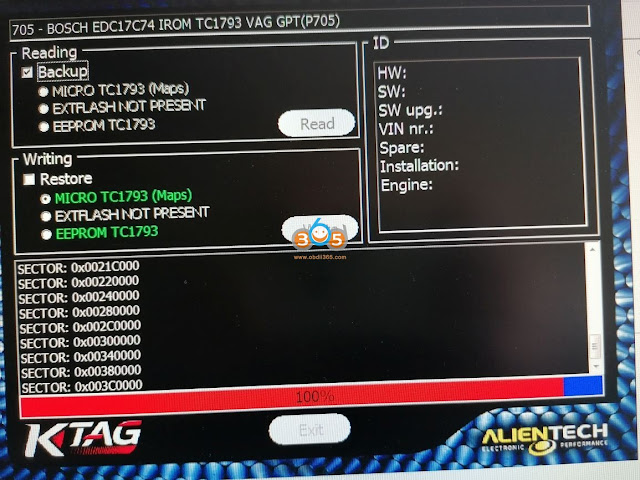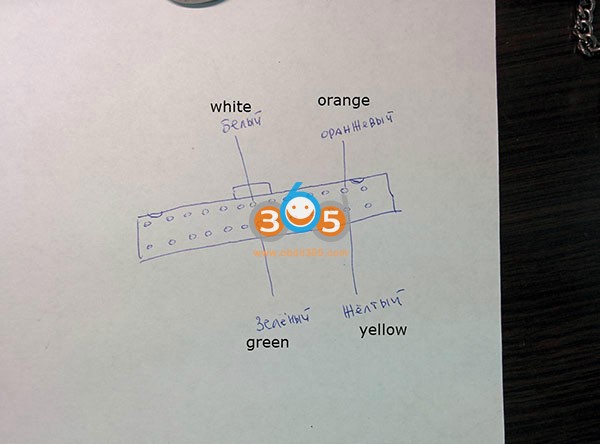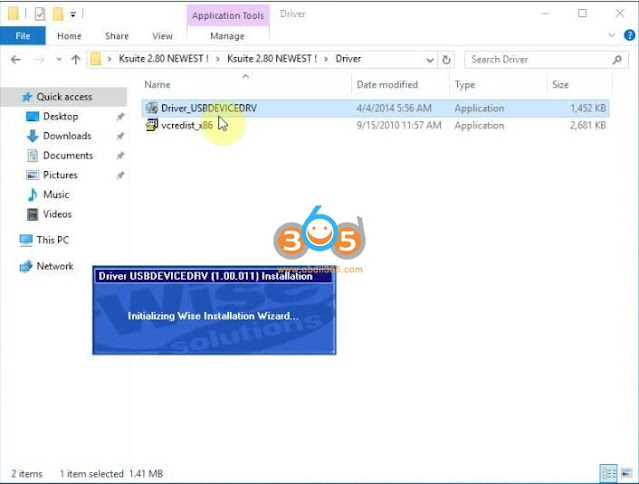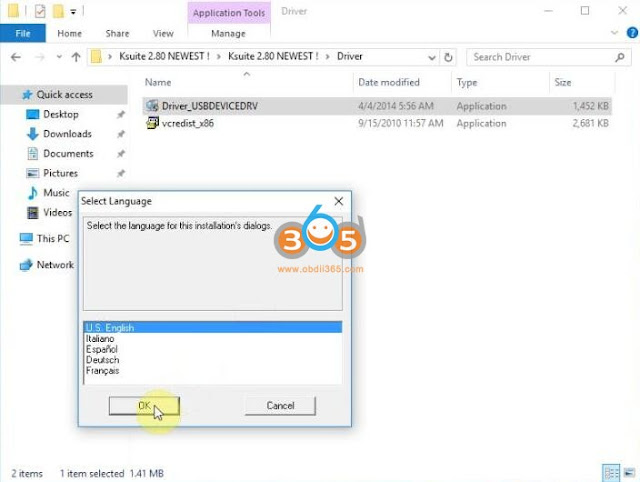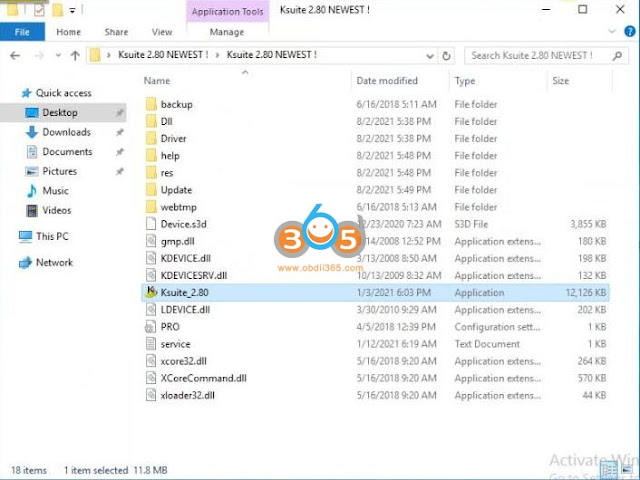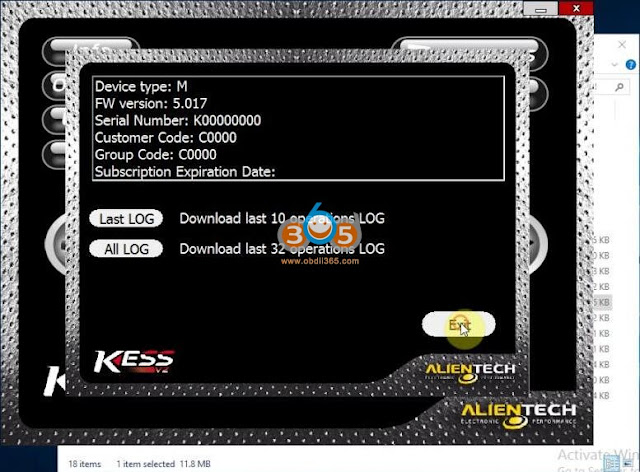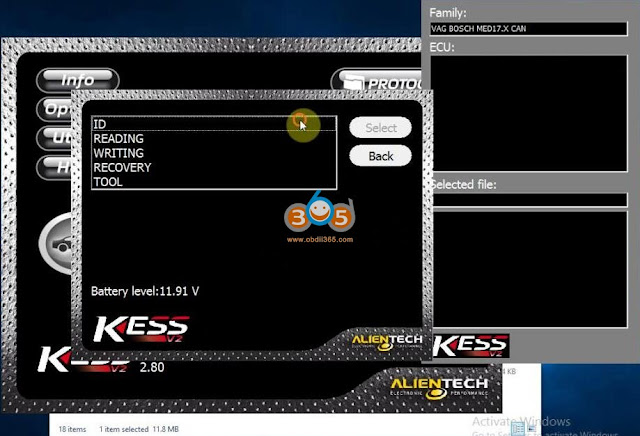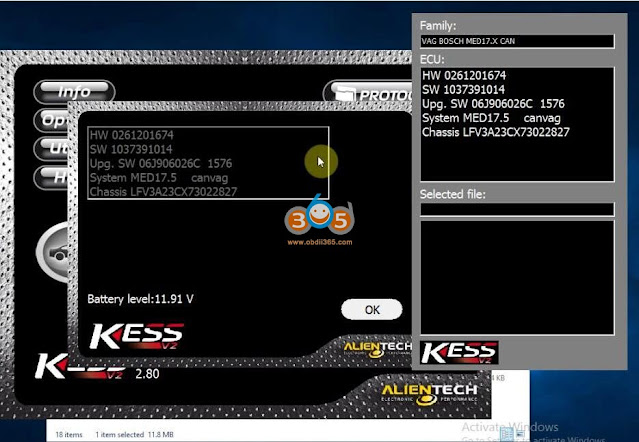Kess V2 Ksuite 2.80 software can be installed on win7, win8 and win10, and it is multilingual. This article is on how to install Ksuite 2.80 on win10 64bit and then read ECU Volkswagen Passat CC Bosch MED17.5 OBDII.
Ksuite V2.80 free download:
Source 1.
https://mega.nz/file/tk1QEKIS#T66cPJFkcciNfPXTfVj5CVJSZy8M6DcKpMgKBbQ03rM
Size: 1.7GB
Password: No need
Source 2.
https://share.weiyun.com/NVJ7tLIe
Pass: v93vhe
Ksuite 2.80 language: English, Spanish, Italian, German, French
Ksuite V2.80 compatible hardware:
Kess V2 V5.017 with red PCB
For any other Kess V2, please try at your own luck!
More details at this article: Free download Ksuite 2.80 for Kess V2 5.0.17 / Ktag?
Next is to install Kess V2 Ksuite 2.80.
OS: win7 8 10 (all okay)
Ksuite 2.80 win10 64bit installation for example:
Open the folder “Ksuite 2.8 Newest”, then the “Driver” folder, then “Driver_USBDEVICEDRV” .
Select a language from English, Spanish, Italian, German, French.
Click on “Next” -> “Next” -> “Next” until Driver has been successfully installed.
Insert the device into the computer USB, there will be a USB prompt.
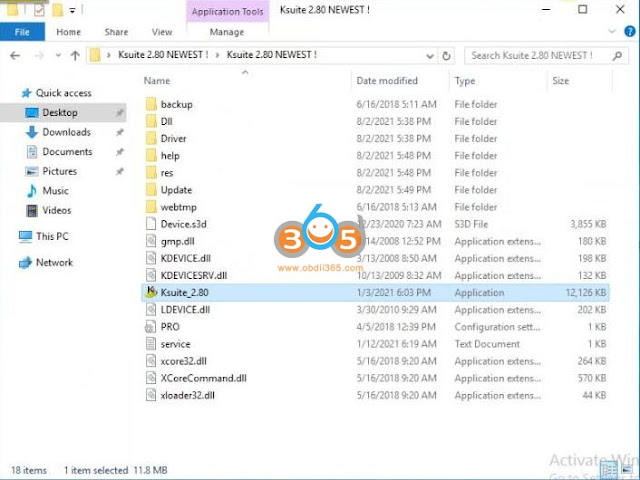
Open “Ksuite _2.80” application.
Click on “Info” to read the device information.
And then click on “Options” to select language, it is available with English, Spanish, Italian, German, French, Portuguese.
Click on “Car” icon, then select “Volkswagen Passat CC Bosch MED17.5 OBDII”.
Choose “ID” , then click on “Select”.
- Please connect your device to a stabilized battery charger in order to use this Serial protocol.
- Switch on the dashboard, check the connections and press OK to continue.
- Starting communication.
- Switch off the dashboard to continue.
- Wait please, this operation may take several minute.
Choose “Reading” and click on “Select”.
- Please connect your device to a stabilized battery charger in order to use this Serial protocol.
- Switch on the dashboard, check the connections and press OK to continue.
- Starting communication.
- Switch off the dashboard to continue.
- Wait please, this operation may take several minutes.
Read out the ECU information.
Reading successfully and save the file.
www.obdii365.com
http://blog.obdii365.com/2021/08/03/install-kess-v2-5-017-ksuite-v2-80-on-windows-10/